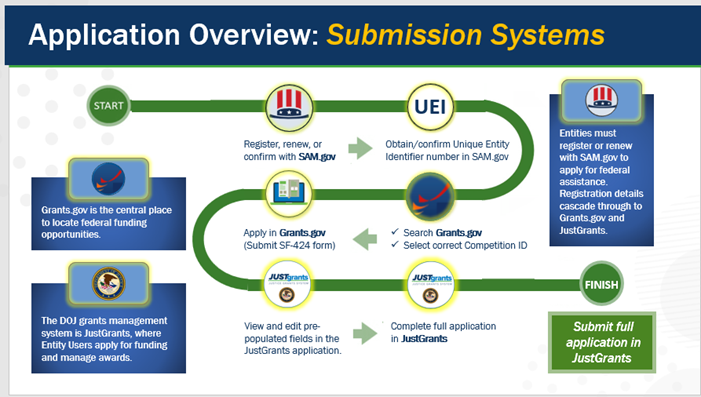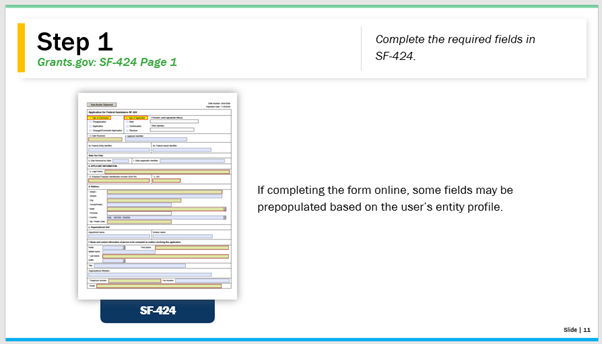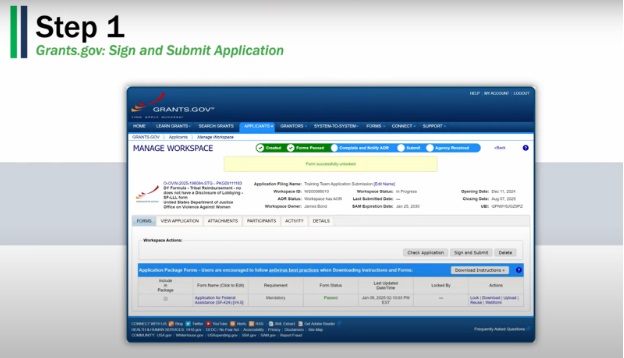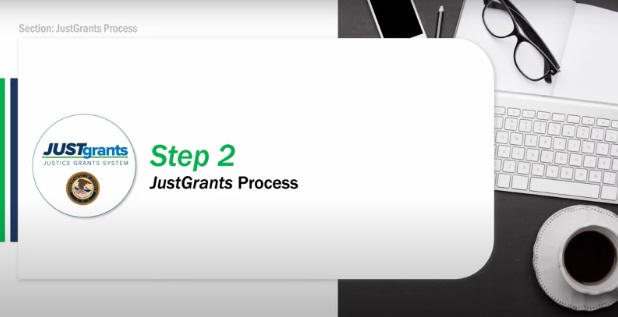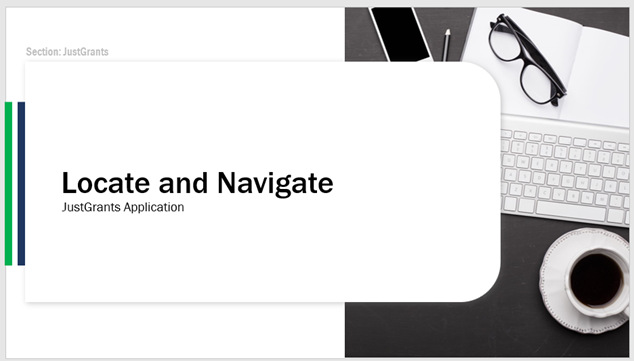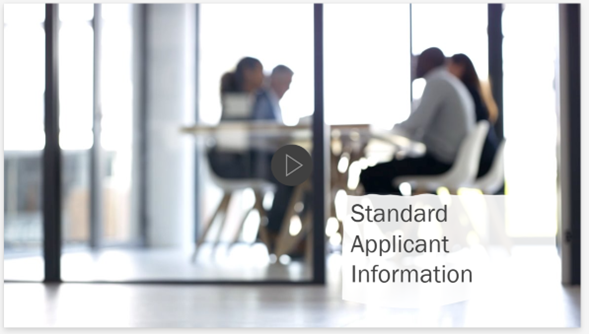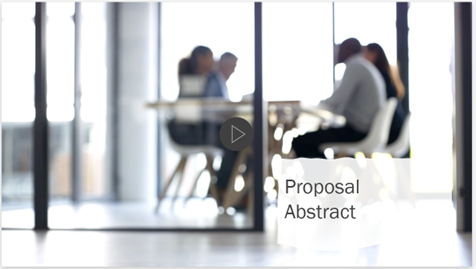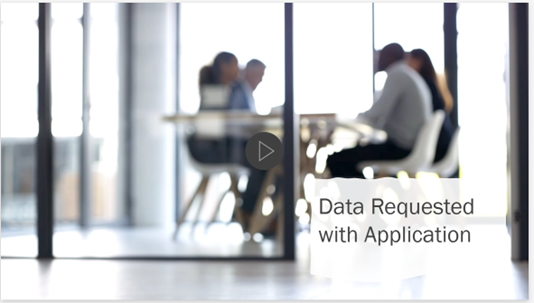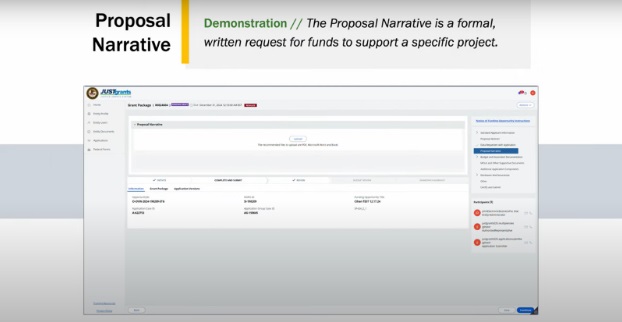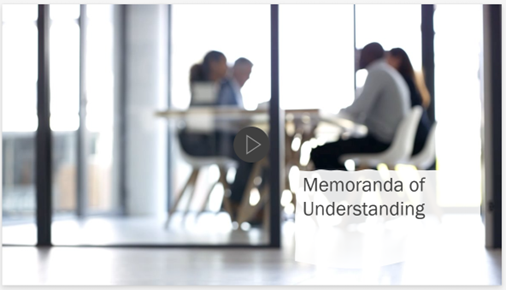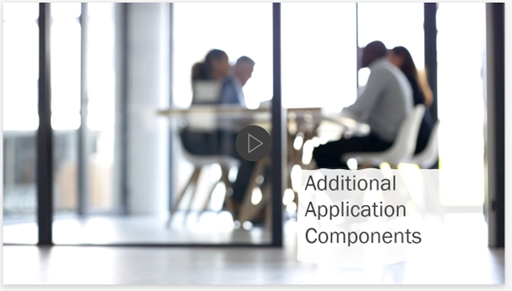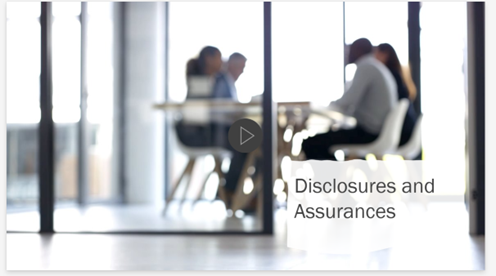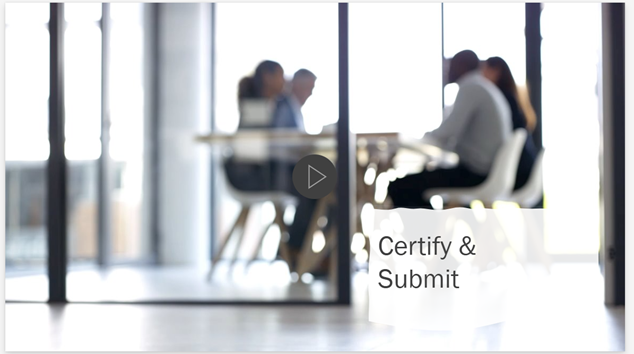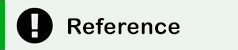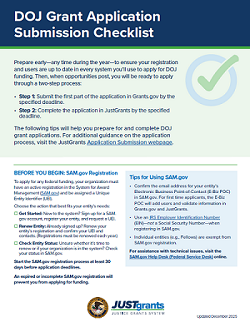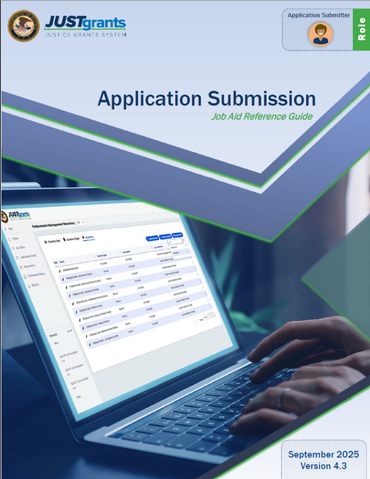SAM.gov Entity Registration and Renewal Requirement
All entities seeking Department of Justice (DOJ) grant funding must have an “active” registration in SAM.gov. Begin the SAM.gov registration or renewal process 30 days prior to any deadlines to allow time to complete the full process.
For additional support, visit SAM.gov Help.
Key Audience: Application Submitter(s), Authorized Representative(s), Entity Administrator
Prepare early—any time during the year—to ensure your registration and users are up to date in every system you’ll use to apply for DOJ funding. Then, when opportunities post, you will be ready to apply through a two-step process:
Step 1: Submit the first part of the application in Grants.gov by the specified deadline.
Step 2: Complete the application in JustGrants by the specified deadline.
The following resources will help you complete an application.
Explore open and upcoming DOJ funding opportunities and sign up to receive emails as new notices of funding opportunities (NOFOs) are released.
U.S. Department of Justice
- Read the DOJ Grants Program Plan for a summary of forecasted funding opportunities.
Office of Community Oriented Policing Services (COPS Office)
- Discover open COPS Office funding opportunities.
- Sign up for COPS Office funding news.
Office of Justice Programs (OJP)
- Discover open OJP funding opportunities.
- Sign up for OJP funding news.
Office on Violence Against Women (OVW)
- Discover open OVW funding opportunities.
- Sign up for OVW funding news.
Grants.gov
- Visit the Grants.gov website.
- Sign up for Grants.gov email notifications.
To apply for any federal funding, organizations must have an active registration in the System for Award Management (SAM.gov) and be assigned a Unique Entity Identifier (UEI).
Confirm the email address for your entity’s Electronic Business Point-of-Contact (E-Biz POC) in SAM.gov. (For first time applicants, the E-Biz POC will add users and validate information in Grants.gov and JustGrants.)
Start the SAM.gov registration process at least 30 days before application deadlines. An expired or incomplete SAM.gov registration will prevent you from applying for funding. Individual entities (e.g., Fellows) are exempt from SAM.gov registration requirements and can skip this step.
Get Started
New to the system? Sign up for a SAM.gov account, register your entity, and request a UEI.
Renew Entity
Already signed up? Renew your entity’s registration and confirm your UEI and contacts. (Registrations must be renewed each year.)
Check Entity Status
Unsure whether it’s time to renew or if your organization is in the system? Check your status in SAM.gov. If you don’t know your organization’s UEI, follow the Federal Service Desk instructions to search for your organization.
Review the YouTube Terms of Service and the Google Privacy Policy
Resources for Assistance
For assistance with technical issues, visit the SAM.gov Help Desk (Federal Service Desk) online.
The first step in the DOJ application process is to apply in Grants.gov. Complete the following actions and refer to the Grants.gov Quick Start Guide for more details. NOTE: You must have an active SAM.gov registration to complete this step in Grants.gov.
Submit this part of the application at least 48 hours prior to the Grants.gov deadline to allow time to correct any errors.
Every person who uses Grants.gov to apply for a grant must have an active Grants.gov account. Individual users can be associated with multiple organizations in Grants.gov.
New Applicants: For organizations new to Grants.gov, your SAM.gov E-Biz POC must create a Grants.gov account (using their email address listed in SAM.gov), add an organization profile using the entity’s UEI, and assign roles to users. Your E-Biz POC is automatically assigned the Grants.gov Expanded Authorized Organization Representative (Expanded AOR) role to manage the entity profile and users. The Expanded AOR can reassign the role to a different user.
Returning Applicants: Log in and confirm user roles and access.
Grants.gov will deactivate your account after a year of inactivity.
Select a funding opportunity and click “Apply” to create a unique workspace tied to that funding opportunity.
Use the online form within the workspace or complete the form offline and upload it to the workspace.
- The user listed in Section 8F of the SF-424 is automatically designated the Application Submitter in JustGrants (next step in the application process). Confirm that their email address is correct.
- If the Application Submitter will be the contact for multiple entities in JustGrants (e.g., a grant writer who completes applications for multiple entities), they must use a unique email address for each entity.
- Provide preliminary information for the Descriptive Title of Applicant’s Project (section 15), Proposed Project Start and End Dates (section 17), and Estimated Funding (section 18). This information can be updated later in JustGrants.
- Refer to the notice of funding opportunity (NOFO) for guidance on how to complete section 19 regarding State Review.
- If the “Submit” button is grayed out, you are not assigned an AOR role in Grants.gov and need to have an AOR submit the form.
Review the YouTube Terms of Service and the Google Privacy Policy
Only an Authorized Organization Representative can “Sign and Submit” the application in Grants.gov.
Review the YouTube Terms of Service and the Google Privacy Policy
Resources for Assistance
For assistance with technical issues, visit the Grants.gov Support Center online or contact the Grants.gov Help Desk at 800-518-4726 or [email protected].
Finish Submission in Grants.gov
- The Grants.gov Workspace status will update once the Grants.gov application is successfully submitted.
- You should receive a series of four notification emails as the form is processed through Grants.gov into JustGrants.
Begin Work in JustGrants
- Grants.gov data automatically populates a new application in JustGrants.
- The new JustGrants application is assigned to the person identified in Section 8F of the SF-424. This person becomes the Application Submitter in JustGrants.
- If an individual will be associated with MORE THAN ONE entity in JustGrants (e.g., a grant writer who will serve as an Application Submitter for multiple entities), that person must establish a unique email address for each entity.
Review the YouTube Terms of Service and the Google Privacy Policy
If your entity is new to JustGrants, your SAM.gov E-Biz POC is automatically assigned as the JustGrants Entity Administrator (EA) and must follow the instructions they receive in an email from DOJ ([email protected]) to create a JustGrants account. (The EA role may be reassigned once the entity is onboarded.)
Manage Entity Users: Invite users (who will receive instructions from [email protected] to activate their JustGrants accounts) and assign them roles.
- Log in to JustGrants to confirm critical users (i.e., Application Submitter and Authorized Representative) display under "Entity Users" on the entity page. Assign or reassign these users to work on specific applications in "Applications" on the entity page.
Confirm Entity Profile Information: If changes are needed, the Entity Administrator (EA) must work with their entity to make the corrections in SAM.gov, which will update JustGrants within 5 days.
Maintain Entity Documents: Upload documents that will be needed by Application Submitters (e.g., Indirect Cost Rate Agreements). (Not a required step.)
Read the JustGrants Entity Administrator Checklist for more details on EA tasks.
Resources for Assistance
Visit the JustGrants Entity Management webpage for more onboarding resources.
For technical support:
- COPS Office and OJP applicants: Contact [email protected] or 833-872-5175.
- OVW applicants: Contact [email protected] or 866-655-4482.
The second step of the DOJ application process is to apply in JustGrants.
The sections provided in the JustGrants application are based on the requirements outlined in the notice of funding opportunity (NOFO) and may vary by NOFO. Carefully review the NOFO for guidance on what is required within each section, then complete the application in JustGrants.
Locate the Application
There are two ways to locate the application in JustGrants, based on your assigned role:
- Assigned Application Submitter: Look for the application in your Worklist. (Follow the Application Submission Job Aid Reference Guide instructions if there are multiple Application Submitters.)
- All Users: Look under “Applications” on the entity page.
NOTE: Only Application Submitters assigned to an application can work on it in JustGrants.
Enter Data and Upload Required Documents
Enter data in required fields and upload required documents.
- Follow the JustGrants prompts and complete all required fields (marked with an asterisk).
- After completing a section, select “Continue” to proceed to the next section.
Review the YouTube Terms of Service and the Google Privacy Policy
- Verify/update data pre-populated from Grants.gov.
- Confirm the Authorized Representative(s) for the application.
- Verify the entity’s legal name and address.
These steps must be completed before you can submit an application. Contact your Entity Administrator to update Authorized Representatives or the entity’s legal name/address, if needed.
Review the YouTube Terms of Service and the Google Privacy Policy
Enter a high-level summary of the proposed project (limited to 2,000 characters). Do not include personally identifiable information (PII).
Use the “Notice of Funding Opportunity Instructions” link in the top right of the JustGrants screen to quickly refer to requirements for the proposal abstract. [Notice of funding opportunity (NOFO) requirements vary.]
Review the YouTube Terms of Service and the Google Privacy Policy
Complete surveys required for the application.
Review the YouTube Terms of Service and the Google Privacy Policy
Upload a detailed narrative that responds to the notice of funding opportunity (NOFO) program requirements and describes how you plan to carry out the proposed project.
Use the “Notice of Funding Opportunity Instructions” link in the top right of the JustGrants screen to quickly refer to requirements for the proposal narrative. (NOFO requirements vary.)
Review the YouTube Terms of Service and the Google Privacy Policy
- Use the budget format specified in the notice of funding opportunity (NOFO).
- Web-based: Completed within the JustGrants System.
- Attachment: See NOFO for required format of budget attachments.
- None: Some programs may not require a budget (e.g., some formula programs).
- Create a detailed budget broken down by category with clearly named expenses that are allowable, reasonable, and associated with the appropriate budget category.
- Attach other budget-related documents (e.g., Indirect Cost Rate Agreements).
- Ensure budget totals align across the “Standard Applicant Information” and “Budget and Associated Documentation” sections of the application.
Use the “Notice of Funding Opportunity Instructions” link in the top right of the JustGrants screen to quickly refer to requirements for the budget, such as allowable program costs. (NOFO requirements vary.)
Review the YouTube Terms of Service and the Google Privacy Policy
Additional Budget Resources
U.S. Department of Justice
Office of Community Oriented Policing Services (COPS Office)
Office of Justice Programs (OJP)
- OJP Applicant Resource Guide: Budget Preparation and Submission
- OJP Attachment Budget Job Aid Reference Guide
- OJP Web-based Budget Job Aid Reference Guide
Office on Violence Against Women (OVW)
For each named partner, attach a Memorandum of Understanding (MOU) or a letter of intent, as specified in the notice of funding opportunity (NOFO).
Review the YouTube Terms of Service and the Google Privacy Policy
Attach additional documents as required in the notice of funding opportunity (NOFO).
Review the YouTube Terms of Service and the Google Privacy Policy
Complete each of the disclosures and assurances listed in the application.
Review the YouTube Terms of Service and the Google Privacy Policy
Attach files that may be needed for the application but not covered in other sections.
- Final Review: Complete a read-only review of the full application.
- Check for Errors: Select the “Check for Errors” button to confirm that all required fields were completed. Follow the indicators on the screen to resolve errors that display.
- Certify and Submit: After ensuring the application is complete and error free, select the “Submit” button. The application status will change to “Submitted.”
Review the YouTube Terms of Service and the Google Privacy Policy
Resources for Assistance
For assistance with technical issues:
- COPS Office and OJP applicants: Contact [email protected] or 833-872-5175.
- OVW applicants: Contact [email protected] or 866-655-4482.
Once the application deadlines have passed, DOJ will begin its review. The status of the application will remain “Submitted.”
- Check the notice of funding opportunity (NOFO) for details about the review process and timeline. Generally, award notices are made by the end of the federal fiscal year, which is September 30.
- If an application is selected for funding:
- The Application Submitter, Authorized Representative, and Entity Administrator assigned to the application in JustGrants will receive an email notice.
- JustGrants users will see the new award under their entity’s “Awards” section.
During the review process, an application may be sent back to you for programmatic or financial clarification. Refer to the “Change Request for Application Submitter” resource for details on how to quickly and effectively respond to change requests.
Review the YouTube Terms of Service and the Google Privacy Policy
The following guide will help you successfully complete an OJP Bureau of Justice Assistance SCAAP application and accept your award:
Join DOJ’s weekly webinars to learn more about the following topics:
- Application Submission (for Entity Administrators, Application Submitters, Authorized Representatives)
- Entity Management (for Entity Administrators)
- Award Acceptance (for Entity Administrators, Authorized Representatives)
- Award Management (for Grant Award Administrators, Entity Administrators, Financial Managers)
DOJ trainers will be on hand to answer your questions live during each session.
DOJ Grant Application Submission Checklist
Application Submission Job Aid Reference Guide
JustGrants Login
Sign Up for News and Updates